Site Help
|
The SEC Product Catalog provides you with one place to Download and
Register all products offered by the Solutions Engineering Center. Below is information to assist you with navigating through the SEC Product Catalog. If at any time you need more information, please go to the "Assistance" page. |
|
|
Attention: You must have created a profile and be logged in to
the site in order to download, purchase or register
any product. Click on the "Logon" button at the
top right of any page to log on OR create your
profile. |
|
Table of Contents |
|
Downloads |
|
|
To download any SEC software product, click on the "Products" button in the menu bar. |
|
 |
|
|
This will bring you to the Product Catalog. Locate the specific product or product type you are looking for. |
|
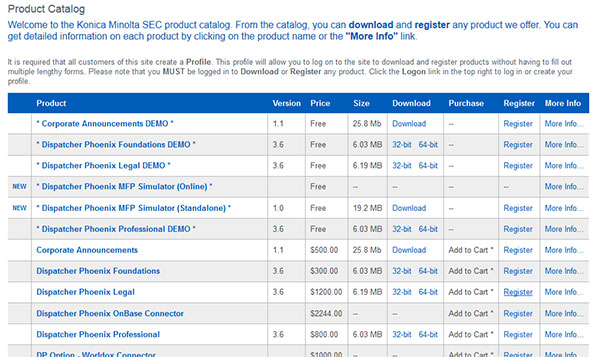 |
|
|
Once you have found the product you are looking for, follow to the right to find the
Download link. Click this link to start downloading the application file. For example, to download "Corporate Announcements" (shown in the catalog below), click on the download link in that row. In cases where a product has separate installers for 32-bit and 64-bit operating systems, the Download link will be replaced by 32-bit and 64-bit links (see the "Dispatcher Phoenix Foundations" item in the same image below). |
|
 |
|
|
When the "File Download" dialog box appears, Save the file to your computer. This will allow
you to run the installation of the software at any time. |
|
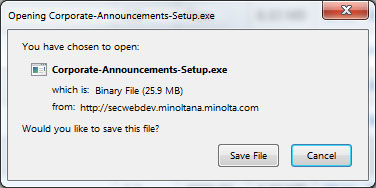 |
|
|
Once you have downloaded your new software, you need to purchase a license (unless it is a
free application - refer to the catalog page for all prices). |
|
|
Alternate Method: Alternately, you can download software from any individual Product Page. As long as you are logged in, simply click the Downloads link to access the page where the application and any supporting materials may be downloaded. |
|
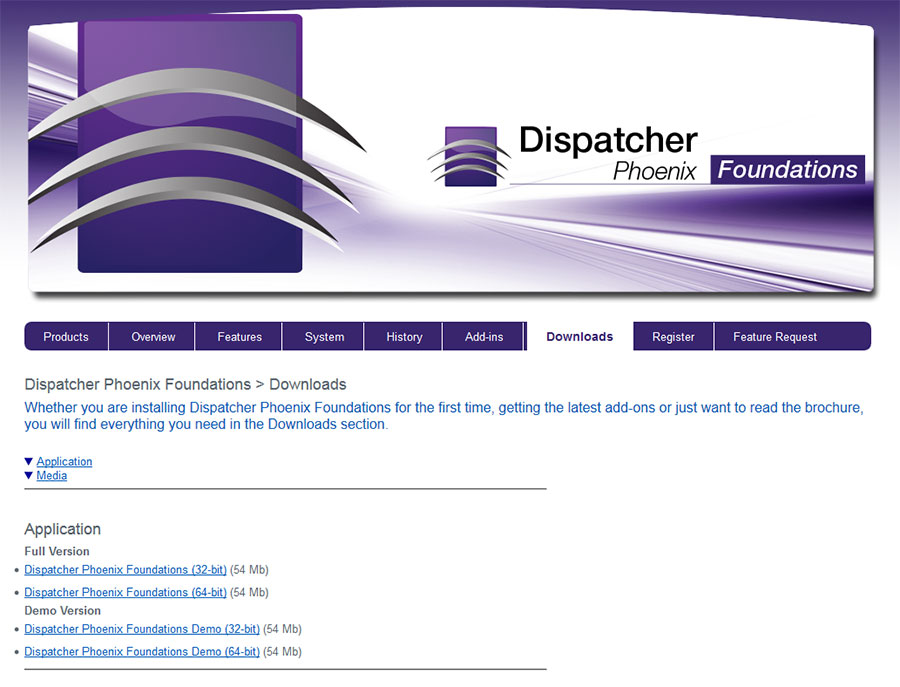 |
|
| + Back to Top | |
Register |
|
|
There are two ways to go about registering software on the SEC site: from the Product Catalog or from the
"Register" button on the menu bar near the top of the page or some applications allow you to register directly from the software.(This latter method is preferred due to less chance of mistakes in copying information. See the individual applications for help registering directly from the product.) Here, we will look at using the Catalog. To register any product on the SEC website , click on the "Products" button in the menu bar. |
|
 |
|
|
This will bring you to the Product Catalog. Locate the specific product or product type you are looking for. |
|
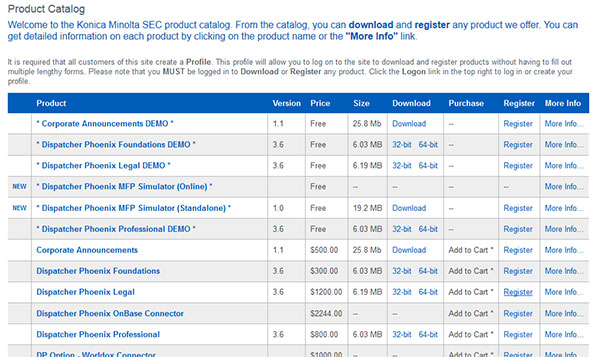 |
|
|
Once you have found the product you are looking for, follow to the right to find the
Register link. |
|
 |
|
|
Clicking the Register link takes you to the Registration page. If the product is free, you will
not see a Purchase Code field. Note that this is not the case if you clicked on the "Register" link
in the upper menu bar, since it cannot tell what product you are registering. |
|
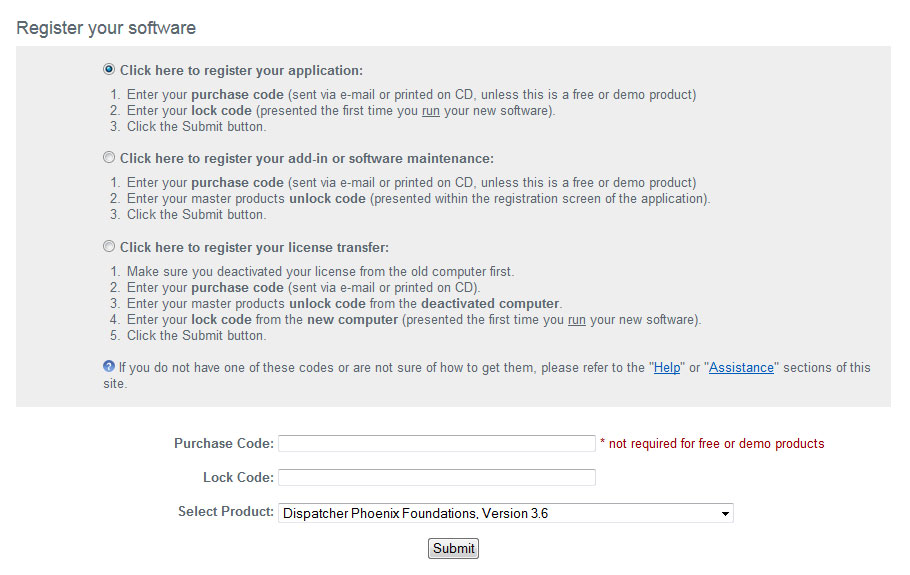 |
|
|
Enter the Purchase Code that you received in your Purchase Receipt e-mail. Then, enter the
Lock Code that is presented the first time you run your application. Click the "Submit" button to process
your codes and receive your Unlock Code. |
|
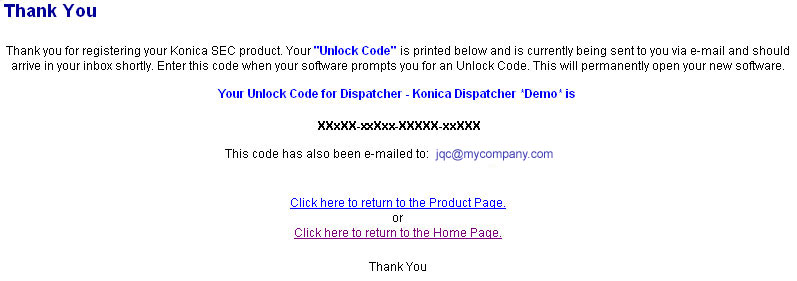 |
|
|
The results screen displays your Unlock Code to enter into your application to permanently open it for use.
Additionally, this code will be sent to you via e-mail for your records. If you are registering an application that uses a License File, you will be able to download that file from this page. |
|
| + Back to Top |